Dental Monitoring Instructions

Welcome to Dental Monitoring!
You’re about to start on an advanced remote monitoring experience, tailored to your orthodontic treatment and designed with your convenience in mind. With your DM ScanBox and DM Cheek Retractor, you’re all set to send Dr. Birdwell and Dr. Wilson high quality scans of your teeth so they will be able to follow the progress of your treatment remotely. This means more efficient treatment, fewer appointments, and better outcomes — all from the comfort of your home!
New Patient Activation Instructions
1. Using your smart phone, find the activation email from Dental-Monitoring in your email inbox.
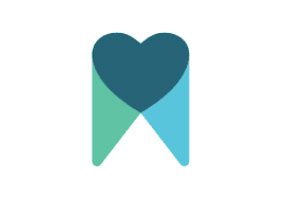 2. From the email, tap the first link to go to the Apple app store or Google Play store to download the Dental-Monitoring app.
2. From the email, tap the first link to go to the Apple app store or Google Play store to download the Dental-Monitoring app.
3. Once the app is installed, go back to the activation email and tap the second link to log in. No need to create a password. This unique link is specific to your account and will log you in automatically!

Congratulations! You have successfully activated your DM app!
**** Stay logged into your account at all times and allow the app to send you notifications.

Important: Please be aware that your unique link will expire 30 days after it is generated, so you will need to have the app downloaded and your account activated within 30 days of receiving the activation email. If you fail to activate your account within the 30 days, please reach out to our office and we can generate a new activation link to send you!
Important: Dental-Monitoring will not work with certain email accounts through the provided activation link due to firewall issues (work emails, school emails, etc). If Dental-Monitoring is saying that your email is not supported when using the activation link, you can simply open the Dental-Monitoring app and select forgot password. This will prompt you to generate a password so that you can now bypass the activation link to access your Dental Monitoring account in the app.
**** You can find a short tutorial video to help you become familiar with the scanning process by selecting Profile on the lower right corner of the app, selecting Tutorials, and then selecting the video How to scan with the DM Scanbox.
Bring your smart phone to your Invisalign delivery appointment, and we will show you how to properly scan your teeth and bite using the DM Scanbox!